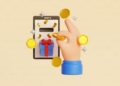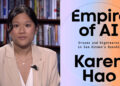AI video generators have come a long way, and Google just raised the bar with Veo 3. At $19.99/month through Google AI Pro, Veo 3 is their latest model—and what makes it stand out is something most competitors don’t yet offer: native audio output.
That means you don’t just get silent video clips like you would with Runway or Sora. Veo 3 can generate synchronized dialogue, ambient sounds, and background music directly in the video. For creating a baby-talking clip (or any scene with dialogue), this is a game-changer.
Why Veo 3 is Different
Veo 3 turns text or image prompts into high-definition, 8-second clips. What makes it unique is how naturally it combines visuals and audio—giving you:
- Lip-synced dialogue
- Background noises (like birds, traffic, or chatter)
- Music and sound effects baked in
This makes your videos feel much more lifelike and saves you the extra hassle of editing audio separately.
Writing the Perfect Prompt (The Real Secret)
With Veo 3, the prompt is everything. The model only has 8 seconds to tell your story, so the way you describe the scene determines whether your video feels polished or random.
Here are some tips to craft better prompts:
- Write your prompt outside of Gemini
Draft and refine before pasting into Veo—clarity is key. - Be specific about visuals
- Describe the baby’s appearance, clothing, and setting.
- Spell out every action, so the model doesn’t leave the character idle.
- Script the dialogue
- Write the baby’s lines word-for-word.
- Add emotional direction, like “excitedly” or “sleepily.”
- Add sound details
- Include background sounds (a busy park, a quiet bedroom, laughter).
- Specify sound effects if needed (a toy squeak, water splashing).
- Plan for 8 seconds max
- Keep dialogue short.
- If you want longer stories, make multiple clips that continue from one another—just keep descriptions consistent across prompts.
Example Prompt
Here’s a simple structure you can adapt for a baby-talking video:
“A chubby baby sitting on a colorful play mat, wearing a yellow onesie. The baby looks directly at the camera and says, ‘Hello, I love you!’ in a cheerful voice, giggling at the end. Soft background music plays while toys rattle faintly in the background. Bright, happy lighting, cinematic style.”
Final Thoughts
If you want to make a baby-talking video with AI, Veo 3 is currently the best tool for the job. It’s fast, produces surprisingly natural clips, and—thanks to native audio—you can skip a lot of post-production.
Just remember: the more specific and detailed your prompt, the better your results.